In today’s digital world, a Virtual Private Network (VPN) is essential for securing your online presence, protecting your privacy, and allowing you to access restricted content. Whether you’re looking to safeguard your data on public Wi-Fi or gain access to geo-restricted websites, setting up a VPN is simpler than it might seem. This guide will walk you through 5 easy steps to set up a VPN, ensuring that you’re up and running in no time.
What is a Virtual Private Network?
A Virtual Private Network, or VPN, is a secure network connection established over the internet. It encrypts your internet traffic and masks your IP address, making your online activities private and secure. A VPN is especially valuable when connecting to public networks or accessing geographically restricted content, as it keeps your data safe and your location anonymous.
Benefits of Using a VPN
Before we dive into the setup process, let’s briefly explore the benefits of using a VPN:
- Enhanced Privacy: Encrypts your internet traffic to protect your personal information from hackers and data snoops.
- Geo-Unblocking: Allows you to access content and websites that may be restricted in certain regions.
- Security on Public Wi-Fi: Secures your data on unsecured public networks, reducing the risk of hacking.
- Bypass Bandwidth Throttling: Avoids speed limitations imposed by ISPs, ensuring smoother browsing and streaming.
With these benefits in mind, let’s look at the simple steps to set up your VPN.
Step 1: Choose a VPN Provider
The first step in setting up a VPN is selecting a reliable provider. There are numerous VPN providers on the market, but they vary significantly in terms of speed, security, ease of use, and cost.
Factors to Consider When Choosing a VPN Provider
- Security Protocols: Opt for a provider with strong encryption and secure protocols like OpenVPN, WireGuard, or IKEv2.
- Server Locations: A provider with servers in multiple countries gives you more options for bypassing geo-restrictions.
- Speed and Performance: Select a VPN that offers high-speed servers for smooth browsing and streaming.
- No-Logs Policy: Ensure your provider doesn’t store any logs of your activity.
- Customer Support: Look for providers with 24/7 support for troubleshooting.
Popular choices include ExpressVPN, NordVPN, and CyberGhost. Many providers offer free trials or money-back guarantees, allowing you to test them before committing.
Step 2: Download and Install the VPN Application
Once you’ve selected your VPN provider, the next step is to download and install their application. Here’s how:
- Visit the VPN Provider’s Website: Navigate to the official website and locate the “Download” section.
- Select Your Device Type: Choose the version compatible with your operating system, whether it’s Windows, macOS, iOS, Android, or Linux.
- Download the Application: Follow the on-screen instructions to download the app.
- Install the Application: Once downloaded, open the installation file and follow the prompts to complete the installation process.
Most VPN providers make this step simple, offering user-friendly installation guides and support documentation on their websites.
Step 3: Open the VPN App and Sign In
After installing the application, open it and log in with the account credentials you created during registration. Once logged in, you’ll have access to the app’s interface, where you can customize your VPN settings.
Important Initial Settings to Check:
- Auto-Connect: Enables the VPN to connect automatically when you launch the app or restart your device.
- Protocol Selection: Some apps allow you to choose a security protocol. For most users, leaving it on “Automatic” works well, but you may prefer OpenVPN or WireGuard for better security.
- Kill Switch: This feature disconnects your internet if the VPN connection drops, keeping your IP and data secure.
Step 4: Select a Server Location
Selecting the right server location is crucial, especially if you’re aiming to access content from a specific country or region.
Tips for Choosing the Best Server:
- For Streaming Content: Choose a server in the country where the content is available. For example, use a U.S. server to access American streaming services.
- For Speed Optimization: Connect to a server that’s geographically close to your location to minimize latency.
- For Privacy: Some VPNs offer specific servers optimized for privacy and security, such as Double VPN or Onion over VPN.
Once you select a server location, click “Connect” on your VPN app, and it will establish a secure connection within seconds.
Step 5: Test Your VPN Connection
To ensure everything is working correctly, it’s wise to test your VPN connection after setup. Here are some quick ways to confirm your VPN is functioning as expected:
- Check Your IP Address: Visit a site like whatismyipaddress.com to confirm that your IP address has changed to match the server location you selected.
- Verify Speed and Performance: Use a speed testing tool like speedtest.net to check the connection speed. Keep in mind that there may be a slight reduction in speed due to encryption.
- Test for Leaks: Use tools such as DNSLeakTest.com to ensure your VPN is preventing DNS leaks, which could expose your online activities.
If all tests pass, your VPN is ready for safe browsing, streaming, and more.
Additional VPN Tips for Enhanced Security and Performance
Enable Multi-Hop Servers (Double VPN)
Some VPNs offer a “Double VPN” feature that routes your connection through two servers instead of one, adding an extra layer of encryption. This feature is excellent for users who prioritize privacy over speed.
Use the Kill Switch Feature
The Kill Switch is a security feature that disconnects your internet connection if the VPN fails. This prevents accidental exposure of your IP address and online activity, ensuring that your data remains private.
Avoid Free VPNs
Free VPNs often come with limitations, such as slower speeds, fewer server options, and data caps. Many also lack adequate privacy protections and may even sell user data to third parties. Investing in a reputable paid VPN provider is a much safer and more effective choice.
Regularly Update the VPN App
VPN providers frequently release updates to improve security and performance. Ensure you keep your VPN application updated to access the latest features and protections.
Troubleshooting Common VPN Issues
Even the best VPNs can encounter occasional issues. Here are some tips to resolve common VPN problems:
- Connection Drops Frequently: Switch to a different server, or try using another protocol, such as OpenVPN or WireGuard.
- Can’t Access Certain Websites: Some websites may block VPN traffic. Try using a different server or a VPN provider with obfuscated servers, which disguise your VPN traffic.
- Slow Speeds: Check your internet speed without the VPN to determine if the issue is with your connection. If not, try connecting to a server closer to your location or a server with fewer users.
Using a VPN is one of the most effective ways to secure your internet connection and protect your privacy. By following these steps and choosing the right provider, you’ll be able to safely access the internet from anywhere, free from regional restrictions and online threats.
................................................................
Interested in Cooking? Discover Yanur Kitchen! 🍳
Explore a world of delicious recipes, expert cooking tips, and culinary inspiration at YanurKitchen.com. Ignite your passion for cooking today!
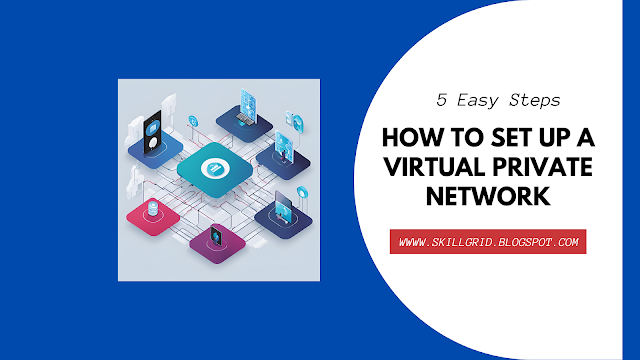
Comments
Post a Comment